When the Entity Framework naming conventions don’t convey the database schema you need, use Entity Framework mapping configuration. We add another new type (Supplier) and map declaratively with attributes. Then we create our first EF DbContext class and map imperatively with the Fluent API.
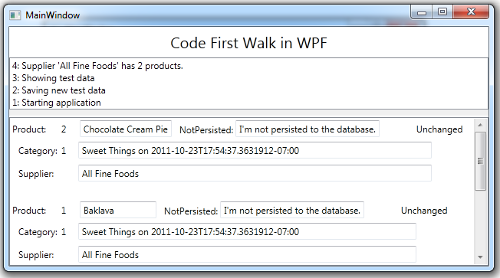
- Platform: WPF
- Language: C#
- Download: Code First Walkthrough
Add a Supplier Entity
1. Add reference to System.ComponentModel.DataAnnotations if it’s not in your project already.
2. Paste the following at the bottom of the Model class file:
| C# | [ProvideEntityAspect] public class Supplier { public Guid SupplierKey { get; set; } public string CompanyName { get; set; } } |
3. Add the Suppliers EntityQuery to the ProductEntities entity manager.
| C# | public EntityQuery<Supplier> Suppliers { get; set; } |
We’ve done this before for our other entity classes to make it easier to query for them.
Map and initialize the SupplierKey
1. Return to the Supplier class.
The SupplierKey property is the entity key; it has two unusual aspects:
- its unconventional name
- its Guid return type
The name, “SupplierKey”, does not conform to Entity Framework Code First naming conventions. We must configure this critical key mapping explicitly.
We could use the Code First Fluent API to configure the mapping imperatively (as we will later). Instead, for now, we’ll take a declarative approach and apply mapping attributes. We’ll mark the SupplierKey property with the [Key] attribute:
| C# | [Key] // Key for "Supplier" does not conform to conventions public Guid SupplierKey { get; set; } |
The [Key] attribute requires “using System.ComponentModel.DataAnnotations;”.
The key’s Guid type presents a different challenge. Entity Framework maps integer keys to “Identity” columns by default; that means EF expects the database to generate the key value when new entities are inserted.
Entity Framework treats Guid key properties differently; it assumes that the application will assign their values. Many developers assign the key in the entity constructor; we will follow their lead by adding one here.
| C# | public Supplier() { SupplierKey = Guid.NewGuid(); } |
Entity Framework can generate Guid keys if you wish. Learn more in the topic on Guid keys.
Set the Table Mapping
If you happened to study the database that Entity Framework generated, you perhaps noticed that the tables corresponding to the entities have plural names: “Categories” and “Products”. That is EF’s Code First convention.
We might prefer that the table names be singular like their corresponding entity class names. We can tell Code First to expect a singular table name with the System.ComponentModel.DataAnnotations.Table mapping attribute, decorating the class as follows:
| C# | [Table("Supplier")] public class Supplier { ... } |
Associate Suppliers and Products
Suppliers will have Products and each Product will have a parent Supplier.
1. Add SupplierKey and Supplier to the Product class.
2. Go to the Product class and add the following SupplierKey and Supplier properties which are just like CategoryId and Category.
| C# | public Guid SupplierKey { get; set; } // Foreign key for "Supplier" public Supplier Supplier { get; set; } |
DevForce and Entity Framework can tell that SupplierKey holds the foreign key value uniting Product and Supplier because it has the same name as the Supplier’s key property. If you wanted to be explicit about the role of the SupplierKey property (as you’d have to be if you gave it a different name), you could decorate it with the ForeignKey attribute:
| C# | [ForeignKey("Supplier")] // Specifies the corresponding navigation property public Guid SupplierKey { get; set; } // Foreign key for "Supplier" public Supplier Supplier { get; set; } |
3. Add Products property to the Supplier class
Go back to Supplier and add the following Products property.
| C# | public RelatedEntityList<Product> Products { get { return null; } } |
The return type must be RelatedEntityList<T>, a derivative of ICollection<T> as required by EF Code First. We’ve implemented the getter but not the setter because we don’t want anyone to set the Products collection. Add and remove products, yes, but not change the collection itself. That’s a DevForce job.
The Supplier class at this point is as follows:
| C# | [ProvideEntityAspect] [Table("Supplier")] public class Supplier { public Supplier() { SupplierKey = Guid.NewGuid(); } [Key] // Key for "Supplier" does not conform to conventions public Guid SupplierKey { get; set; } public string CompanyName { get; set; } public RelatedEntityList<Product> Products { get { return null; } } } |
Add an unmapped property
Your business logic may require entity properties that do retrieve or store data in the database. Calculation fields are typical but you might have a settable property as well. Let’s add an example to the Product class.
| C# | // Example of non-persisted property [NotMapped] public string NotPersisted { get { return _notPersisted; } set { _notPersisted = value; } } private string _notPersisted = "I'm not persisted to the database."; |
Add a custom DbContext Class
Those of you who are familiar with Entity Framework Code First may be surprised that we have not even mentioned EF’s DbContext class. EF Code First requires a DbContext.
DevForce has been using a DbContext all along. It’s been using its own DbContext. DevForce will use your DbContext instead … if you write one.
Most developers write a DbContext in order to configure entity-database mapping imperatively using the Code First Fluent API. We’ve done quite well with just the mapping attributes. But some people don’t like attributes and some mappings (e.g., certain forms of inheritance) can only be defined through the Fluent API.
Another reason to write a DbContext is to control how and when the Entity Framework creates and initializes the database … or to stop it from ever creating a database.
This is why we will write a DbContext. We’re tired of running our application, watching it crash because the model changed, deleting the database, and running again. In these early stages of development, we are happy to let Entity Framework detect the mismatch and re-create the database for us automatically.
1. Add reference to System.Data.Entity if not referenced already. DbContext depends upon this assembly.
2. Add | New Item (Ctrl-Shift-A) | Class
3. Call it “ProductDbContext”
4. Inherit from DbContext. Leave the class internal; no one will call it except DevForce.
| C# | class ProductDbContext : DbContext |
5. Add “using System.Data.Entity;”
6. Add a constructor with a string parameter as follows:
| C# | public ProductDbContext(string connection) : base(connection) { // Do not use in production; for early development only Database.SetInitializer( new DropCreateDatabaseIfModelChanges<ProductDbContext>()); } |
Notice that the constructor takes a string. When DevForce creates an instance of your DbContext, it supplies either a database connection string or the name of a connection string in the assembly’s configuration file.
Notice the DropCreateDatabaseIfModelChanges<T> object passed in the static Database.SetInitializer method call. That’s an initialization strategy. We’re asking Entity Framework to create the database if it doesn’t exist or (b) drop and recreate it according to the revised model if the model has changed. With a little more work we could write a strategy that seeds the database with test data as well.
Configure to ignore EntityAspect
All DevForce AOP entities have an EntityAspect property through which you gain access to your entity’s internal entity capabilities. We haven’t written such a property in any of our entity source code, but it’s there after DevForce rewrites each entity class with its DevForce infrastructure.
Entity Framework assumes that the EntityAspect object returned by the property is an entity type … which it is not. EF model validation will fail unless someone tells EF to ignore the EntityAspect type and all properties that return that type.
The DevForce default DbContext does that for us. But when we write our own DbContext - as we are doing now -, we have to tell EF to ignore it, using the Entity Framework Code First Fluent API to which we gain access by overriding DbContext’s OnModelCreating method.
| C# | protected override void OnModelCreating(DbModelBuilder modelBuilder) { modelBuilder.Ignore<EntityAspect>(); } |
Add “using IdeaBlade.EntityModel;”
Add DbSet Properties for roots
We have to tell Entity Framework which entity types are in our model. We do that by specifying a DbSet<T> property where “T” is an entity type. We only need one such property for this model:
| C# | public DbSet<Supplier> Suppliers { get; set; } // root entity for model discovery |
Supplier is a “root entity”, meaning that one can walk an “object graph” from this entity to other entities by following navigation properties recursively. Supplier.Products returns Product entities. Product.Category returns a Category entity. Those are the three entities in our model and Supplier is a root to all of them.
Add [DataSourceKeyName] attribute
DevForce no longer uses the name of your EntityManager, “ProductEntities”, as the name for finding the database connection string or for naming the database it creates. Instead DevForce now uses the name of your DbContext, “ProductDbContext”.
“ProductDbContext” is not a good name for the database, even in a demo. “ProductEntities” wasn’t a great name either. Neither of them is a wonderful name for the connection string in a configuration file.
Rather than be at the mercy of potentially changing class names, it is best to specify the connection string name explicitly. In DevForce, this name is called the DataSourceKeyName and you specify it by decorating the DbContext class with the DataSourceKeyNameAttribute. For our example, we’ll name it “CodeFirstWalk”.
| C# | [DataSourceKeyName("CodeFirstWalk")] class ProductDbContext : DbContext {...} |
Re-configure Supplier mapping with fluent API (optional)
The author of this sample does not want to see database specifics in the entity model classes. He dislikes the [Table] and [Column] attributes in particular. If you are not similarly troubled by it, you can skip this section or read-and-ignore it.
The Entity Framework naming conventions translate a singular entity class name to a plural table name. We prefer singular table names. Recall that we applied [Table] to the Supplier class so that our model would conform to our preferred table naming style:
| C# | [Table("Supplier")] public class Supplier |
We can achieve that goal through the fluent interface.
1. Delete that Table attribute from the Supplier class definition in the Model file.
2. Add imperative Table configuration to ProductDbContext’s OnModelCreating method.
| C# | modelBuilder.Entity<Supplier>().ToTable("Supplier"); |
It seems that other people don't like the Entity Framework plural table name convention either. This is the one convention you can change in the current EF Code First release. Let's remove that convention so that all of our table names are singular.
3. Replace the "ToTable()" line we just added with
| C# | modelBuilder.Conventions.Remove<PluralizingTableNameConvention>(); |
The PluralizingTableNameConvention type requires "using System.Data.Entity.ModelConfiguration.Conventions;".
The revised ProductDbContext follows:
| C# | [DataSourceKeyName("CodeFirstWalk")] class ProductDbContext : DbContext { public ProductDbContext(string connection) : base(connection) { // Do not use in production; for early development only Database.SetInitializer( new DropCreateDatabaseIfModelChanges<ProductDbContext>()); } protected override void OnModelCreating(DbModelBuilder modelBuilder) { modelBuilder.Conventions.Remove<PluralizingTableNameConvention>(); modelBuilder.Ignore<EntityAspect>(); } public DbSet<Supplier> Suppliers { get; set; } // root entity for model discovery } |
Clean and build
Build the model (Ctrl-Shift-B). We recommend that you always build the model after making a change to the model because it is usually easier to catch and repair a modeling error immediately rather than discover and figure it out later.
You may notice in the project inventory that the old ProductEntities.ibmmx metadata file associated with the ProductEntities EntityManager has disappeared and been replaced by a new metadata CodeFirstWalk.ibmmx, named to match the DataSourceKeyName.
Update the UI for Supplier
We’ll only use one Supplier in our demo system so our MainWindowViewModel revisions will be a little different from the way we’ve done them before.
1. Add to the top of the AddTestData() method …
| C# | private void AddTestData() { GetOrAddSupplier(); // ... } |
2. Add the GetOrAddSupplier method and CurrentSupplier property:
| C# | /// <summary> Get first supplier, if exists, or make one</summary> private void GetOrAddSupplier() { CurrentSupplier = Manager.Suppliers.FirstOrDefault(); if (null != CurrentSupplier) return; CurrentSupplier = new Supplier { CompanyName = "All Fine Foods" }; Manager.AddEntity(CurrentSupplier); } private Supplier CurrentSupplier { get; set; } |
3. If there’s a Supplier in the database, that’s our current supplier; if not, we make a new one and add it to the Manager for subsequent save with the new Category and new Products that we’re already making in AddTestData.
4. Assign the new Product’s Supplier in the AddNewProduct method by adding another initialization. The revised method is as follows:
| C# | private Product AddNewProduct(string productName = "A new product") { var newProduct = new Product { ProductName = productName, Category = CurrentCategory, Supplier = CurrentSupplier, }; //Manager.AddEntity(newProduct); // harmless but unnecessary return newProduct; } |
We don’t have to add the new Product to the Manager because both the CurrentCategory and the CurrentSupplier are in the Manager’s cache already and will pull the new Product into the cache upon assignment.
Prove that Supplier.Products works
The MainWindow.xaml is already data bound to the Product’s supplier (we got ahead of ourselves). That binding shows how to navigate from Product to Supplier. We should demonstrate the Supplier.Products navigation property works in the opposite direction by querying the count of a Supplier entity’s products and logging the count in the view.
1. Go to the ShowTestData method.
2. Add to the bottom of the ShowTestData method:
| C# | LogCurrentSupplierProductsCount(); |
3. Implement that method:
| C# | private void LogCurrentSupplierProductsCount() { Log( String.Format("Supplier '{0}' has {1} products.", CurrentSupplier.CompanyName, CurrentSupplier.Products.Count)); } |
The CurrentSupplier.Products navigation property returns a RelatedEntityList<Product> whose Count method causes DevForce to query for related products.
You may recall that we prevented further querying of the database when we set the Manager’s DefaultQueryStrategy to CacheOnly.
| C# | // DEMO ONLY – DO NOT DO THIS IN YOUR CODE Manager.DefaultQueryStrategy = QueryStrategy.CacheOnly; // let's see only what's in cache |
Fortunately, ShowTestData already fetches every product in the database; by the time we look for them, the CurrentSupplier’s products will be in the local cache.
Run in Debug [F5]
It should display a window such as this one:
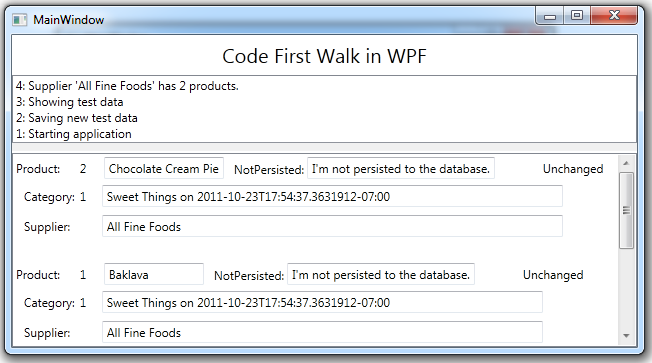
Notice:
- The log presents the count of products from the CurrentSupplier.Product navigation property.
- The NotPersisted value appears on screen but is not a column the database.
- The Product.Supplier property returns the product’s supplier
Summary
In this part of the “Code First Walk” we
- added the Supplier entity whose properties defied EF’s naming conventions.
- consequently, we mapped Supplier explicitly with attributes and the fluent API.
- added a collection navigation property (Supplier.Products) that returns a RelatedEntityList<T>
- added a custom DbContext, having relied on the DevForce default DbContext until now.
- applied the DataSourceKeyName attribute to determine the connection string name and the name of the generated database
- now re-create the database whenever the model changes – a technique suitable only during early development.
Appendix: Common Build Errors
You got a build error such as the following:
Entity Framework, by default, expects you to have installed Microsoft SQL Server Express. You can get around that by specifying a connection string in a configuration file or change the default database server to SQL Server by setting the DefaultConnectionFactory. These options are discussed in the Advanced Database Connection Options topic of the DevForce Resource Center.
If you don't have SQL Server Express but do have the full SQL Server installed, try adding the following static constructor to the ProductDbContext. Remember to look closely at the parts of the baseConnectionString to ensure they match your SQL Server name.
| C# | [DataSourceKeyName("CodeFirstWalk")] class ProductDbContext : DbContext { static ProductDbContext() { // Set base connection string const string baseConnectionString = "Data Source=.; " + // your SQL Server name "Integrated Security=True; " + "MultipleActiveResultSets=True; " + "Application Name=CodeFirstWalk"; // change to suit your app Database.DefaultConnectionFactory = new SqlConnectionFactory(baseConnectionString); } // elided. } |

