DevForce will install binaries, tools, templates, and other artifacts on your development machine. This topic tells you what they are and what they do.
Prerequisites
- Visual Studio 2012 or above (any edition but Express)
- Silverlight 5 Toolkit (if doing Silverlight development)
- Windows 8 or above (if doing Windows Store or Windows 8 specific development)
- Windows 8 or above and Windows Phone SDK 8.0 (if doing Windows Phone development)
Installing DevForce
DevForce assemblies are distributed through NuGet.
To install DevForce in one or more projects within a solution, right-click on the Solution or an individual project, select "Manage NuGet Packages..." and enter a search term, such as "DevForce" or "IdeaBlade".
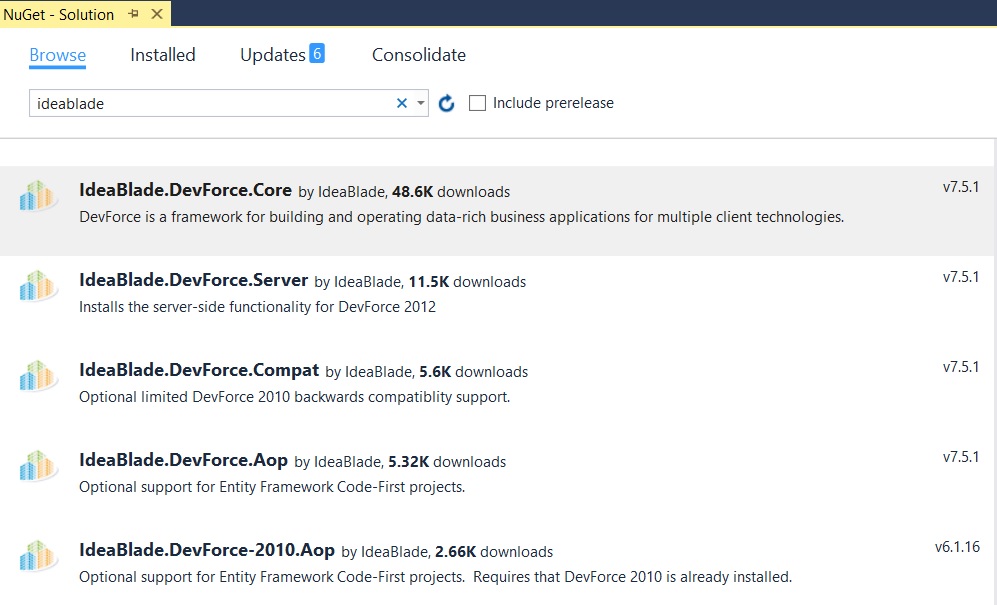
Above we see the available DevForce packages. We'll discuss each in more detail below.
- DevForce Core - Contains the DevForce client assemblies.
- DevForce Code First - Optional package which provides support for Code First projects.
- DevForce Compatibility Pack - Optional package which provides backwards compatibility to the DevForce 2010 async API.
- DevForce Server - Installs DevForce server-side functionality.
DevForce NuGet packages
You install a DevForce package from NuGet as you need it within a project or solution. You'll always use the Client and Server packages, and others less frequently. We describe them all here.
DevForce Core (Client)
This can be installed to any type of project: WPF, Silverlight, Windows Store, Windows Phone, WinForms, ASP.NET, Console. It installs the necessary "core" DevForce assemblies:
- IdeaBlade.Core
- IdeaBlade.EntityModel
- IdeaBlade.Linq
- IdeaBlade.Validation
Any necessary dependencies, such as the Async Targeting Pack for Silverlight projects, and Microsoft.Composition for Windows Store apps, are also installed, along with any required framework assemblies.
(If you wish to install from the Package Manager Console, the package id is IdeaBlade.DevForce.Core.)
If the Package Manager was opened for the solution and multiple projects are compatible with the package, you'll receive a prompt to select the projects to which the package should be installed.
The NuGet Package Manager will prompt you to to accept the "click-to-accept" license for the package and any dependent packages. Click "I Accept" to continue.
DevForce license and tools
The DevForce Core package will also install DevForce tooling if not already installed or not current.
It will first install the DevForce EDM Designer Extension for .NET 4.5. See here for more information on the DevForce EDM Designer Extension. Click "Install".
Next the DevForce Templates. For more information on the DevForce templates see the "Create new solutions with DevForce templates" topic. Click "Install".
Next you may see a User Access Control prompt about the setup.exe. Select "yes" to run the DevForce setup program.
Here you'll enter your product key, and you can optionally change the installation folder.
Existing customers should use their DevForce product key. DevForce Express users should use the product key mailed to them during registration.
When finished, a "Getting Started" page is displayed in your internet browser.
DevForce has installed your product key, and created a Tools folder containing additional DevForce utilities listed below:
| ConfigEditor.exe | A visual configuration tool for editing the DevForce-related sections of the web.config and the app.config. |
| ProductKeyUpdater.exe | Use to replace your current (perhaps temporary) product key with a new one. |
| ServerConsole.exe | Use to host the EntityServer in a console application. |
| ServerService.exe | Use to host the EntityServer as a Windows service. |
| WPFTraceViewer.exe | Tool for listening to activity log messages published by a running DevForce application. |
DevForce Code First
This is an optional package you'll use when working in Code First. The package installs necessary DevForce files and assemblies, as well as PostSharp and EntityFramework dependencies.
The package id is IdeaBlade.DevForce.Aop.
DevForce Compatibility Pack
The compatibility pack provides backwards compatibility to the async API in DevForce 2010. You can install the compatibility pack to .NET and Silverlight projects developed in DevForce 2010 to help ease the upgrade to the new task-based asynchronous API.
The package id is IdeaBlade.DevForce.Compat.
DevForce Server
This package installs the server-side functionality for DevForce. The following assemblies and files will be installed:
- IdeaBlade.EntityModel.Server
- IdeaBlade.EntityModel.Edm
If installed to a web application, the following are also installed:
- IdeaBlade.EntityModel.Web
- global.asax
- web.config
The package id is IdeaBlade.DevForce.Server.
Jumpstart install
DevForce is also available via a "jumpstart" installer: this will install DevForce tools, templates and extensions, as well as the product license. After using the jumpstart installer, begin development by selecting one of the DevForce templates. The templates will then install the required DevForce NuGet packages.

