We’ve seen how to bind the UI to DevForce entity classes and properties thanks to infrastructure that DevForce embeds in these classes when rewriting them with AOP.
In this segment we’ll see that this same infrastructure supports validation – object and property level validation on both client and server – to ensure the integrity of user input.
Entity property getters and setters can be intercepted by your custom code to perform your business logic and application magic on property values.
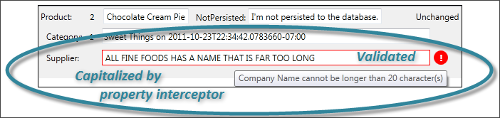
Finally, we’ll wire up Add, Delete, and Save buttons to see how these operations resolve into calls upon entities and the EntityManager. We’ll make visible the tacit EntityAspect property to implement the delete operation more intuitively and refactor some of the repetitive code into a custom base class.
- Platform: WPF
- Language: C#
- Download: Code First Walkthrough
Add Validation and UI Hints
If you look at properties of entities generated by DevForce from an Entity Data Model file (EDMX), you’ll find a healthy number of attributes. Some of them may be useful in your Code First class:
| C# | // Examples of useful generated attributes [Bindable(true, BindingDirection.TwoWay)] [Display(Name = "Name", AutoGenerateField = true)] [StringLengthVerifier(MaxValue = 20, IsRequired = true)] |
When an entity is a data source for UI data binding, some controls configure themselves appropriately when they detect the Bindable and Display attributes, a trick that can save screen development time.
The StringLengthVerifier is a DevForce validation attribute that tells DevForce to both require a value and limit its length.
1. Add usings to the top of the Model class file.
| C# | using System.ComponentModel; using IdeaBlade.Validation; |
2. Go to the Supplier class.
3. Add attributes to the Supplier.CompanyName.
| C# | [Bindable(true, BindingDirection.TwoWay)] [Display(Name = "Company Name", AutoGenerateField = true)] [StringLengthVerifier(MaxValue = 20, IsRequired = true)] public string CompanyName { get; set; } |
Notice the display name is “Company Name”. A UI control could use that for a field or column label. The DevForce “verifier” will use it in validation error messages.
Light up a tooltip for validation error
We’d like to display a strong visual cue and tooltip message when the user enters invalid data.
1. Paste the following (WPF only) TextBox style into the <Application.Resources> tag of the application’s App.xaml file in order to see validation errors displayed in a tooltip.
| C# | <!-- Validation Error Template Style for TextBox Courtesy Edwin Foh: http://codeblitz.wordpress.com/2009/05/08/wpf-validation-made-easy-with-idataerrorinfo/ --> <Style TargetType="{x:Type TextBox}"> <Setter Property="VerticalAlignment" Value="Center" /> <Setter Property="Margin" Value="0,2,40,2" /> <Setter Property="Validation.ErrorTemplate"> <Setter.Value> <ControlTemplate> <DockPanel LastChildFill="true"> <Border Background="Red" DockPanel.Dock="right" Margin="5,0,0,0" Width="20" Height="20" CornerRadius="10" ToolTip="{Binding ElementName=customAdorner, Path=AdornedElement.(Validation.Errors)[0].ErrorContent}"> <TextBlock Text="!" VerticalAlignment="center" HorizontalAlignment="center" FontWeight="Bold" Foreground="white" /> </Border> <AdornedElementPlaceholder Name="customAdorner" VerticalAlignment="Center" > <Border BorderBrush="Red" BorderThickness="1" /> </AdornedElementPlaceholder> </DockPanel> </ControlTemplate> </Setter.Value> </Setter> </Style> |
We’ll demonstrate the validation error effect at the end of this lesson.
Add a Property Interceptor
A DevForce AOP entity property supports property interceptors which are custom code you write to do whatever you need when the value accessed or set.
The easy way to add a one-off property interceptor is as a method of the class, decorated with a DevForce property interceptor attribute such as AfterGet.
1. Add an interceptor for the Supplier.CompanyName just below that property.
| C# | // Example property interceptor [AfterGet("CompanyName")] internal void UppercaseNameAfterGet(PropertyInterceptorArgs<Product, String> args) { if (null != args.Value) { args.Value = args.Value.ToUpper(); } } |
Requires using IdeaBlade.Core;.
This contrived “get interceptor” returns an upper-cased version of the CompanyName value. Notice that it can be non-public … and probably should be as there is no good reason for application code to call this method.
DevForce discovers the interceptors by reflection. The method could be private in a full .NET model but not in Silverlight where private reflection is forbidden. Marking it internal gives DevForce a chance to find it in Silverlight when you make your model assembly visible to DevForce.
Add, Delete, and Save
Let’s add these capabilities to our ViewModel first and then bind them to buttons on the screen.
Add AddProductAction
1. Go to the bottom of the MainWindowViewModel class.
2. Add the AddProductAction method.
| C# | public void AddProductAction() { var newProduct = AddNewProduct(); Log("Adding new product " + newProduct.ProductId); Products.Add(newProduct); SelectedProduct = newProduct; } |
The code calls AddNewProduct again as we did in AddTestData(), logs that fact, and adds the new product to the Products IObservableCollection<Product> so it appears in the ListBox.
Finally, it sets the SelectedProduct property which we haven’t defined yet. SelectedProduct is how we will communicate with the View about which product is selected … either by the use or programmatically by the ViewModel.
While we’re thinking about that, we realize that we want the first product added in AddTestData() to be the selected product when the user sees the list.
3. Update AddTestData to set SelectedProduct for the first product added.
| C# | SelectedProduct = AddNewProduct("Chocolate Cream Pie"); |
Now it’s time to define SelectedProduct.
4. Add the SelectedProduct property; put it near the Products property.
| C# | private Product _selectedProduct; public Product SelectedProduct { get { return _selectedProduct; } set { _selectedProduct = value; RaisePropertyChanged("SelectedProduct"); } } |
The Product ListBox in MainWindow.xaml is binding its SelectedItem property to the ViewModel’s SelectedProduct.
| C# | <ListBox x:Name="productsListBox" Grid.Row="2" Margin="0,10,0,0" SelectedItem="{Binding SelectedProduct, Mode=TwoWay}" |
Implement INotifyPropertyChanged
When we change the SelectedProduct in the ViewModel, we need to notify the View so it selects the proper product. To notify the View, must raise the PropertyChanged event of INotifyPropertyChanged.
ViewModels almost always implement INotifyPropertyChanged eventually.
1. Make MainWindowViewModel derive from INotifyPropertyChanged.
| C# | public class MainWindowViewModel : INotifyPropertyChanged |
Requires “using System.ComponentModel;”
2. Implement INotifyPropertyChanged at the bottom of MainWindowViewModel.
| C# | public event PropertyChangedEventHandler PropertyChanged; private void RaisePropertyChanged(string propertyName) { var pc = PropertyChanged; if (null == pc) return; pc(this, new PropertyChangedEventArgs(propertyName)); } |
Add the SaveAction
This method mimics the similar lines in AddTestData().
| C# | public void SaveAction() { Log("Saving changes"); Manager.SaveChanges(); } |
Add the DeleteProductAction
| C# | public void DeleteProductAction() { var currentProduct = SelectedProduct as Product; if (null == currentProduct) { Log("No selected product; nothing deleted"); } else { Log("Deleting product " + currentProduct.ProductId); Products.Remove(currentProduct); currentProduct.EntityAspect.Delete(); } } |
If there is no product selected, we log that fact and bail out.
If there is a selected product, we log that fact, and remove it from the Products IObservableCollection<Product> so that it disappears from the ListBox.
Then we ask the selected product to delete itself (to schedule itself for deletion when next we save) by way of the product’s EntityAspect property.
What is EntityAspect ?
EntityAspect is the gateway to every DevForce entity’s hidden infrastructure. We didn’t include an EntityAspect property in any of the entity classes we wrote. But it is there in every DevForce AOP entity, injected by the DevForce AOP assembly rewrite build process.
In fact, all along our view has been binding to it and displaying its current EntityState value.

Data binding works by runtime reflection which is why it has no trouble discovering the EntityAspect property.
But developers can’t refer to this property at design time because it doesn’t exist when the compiler is looking at the source code. EntityAspect is added after the compiler has finished compiling the entity.
That’s why the critical line in the DeleteProductAction method won’t compile. We could cast to get around this problem:
| C# | currentProduct.EntityAspect.Delete(); // won't compile yet ((IEntity) currentProduct).EntityAspect.Delete();// Works! But we’ll do it differently |
That’s ugly but acceptable … if we only write it once. However, experienced DevForce developers find themselves reaching for EntityAspect frequently.
Make a BaseEntity class with EntityAspect
We recommend that you make an EntityAspect property available to all entities by means of your own entity base class. All of your entity classes can inherit from this base class to gain access to EntityAspect … and any additional domain logic you think all entities should have.
1. Go almost to the bottom of the Model file.
2. Add a BaseEntity class as follows:
| C# | [ProvideEntityAspect] public abstract class BaseEntity : IEntity { public EntityAspect EntityAspect { get { throw new NotImplementedException(); } } } |
The implementation of EntityAspect’s getter doesn’t matter; DevForce AOP will find it and replace it with the actual EntityAspect property when it rewrites the class. Learn more about EntityAspect and why we derived from IEntity.
3. While we’re at it, we decorate the base class with the [ProvideEntityAspect] attribute that tells DevForce this is an AOP entity.
This optional step enables us to remove that attribute from all derived classes … and remove a step we could easily forget when we write more classes in future.
4. Derive all entity classes from BaseEntity (Category, Product, and Supplier).
5. Remove [ProvideEntityAspect] attribute from these entity classes.
6. Build the project.
Add the Buttons
1. Open MainWindowViewModel.xaml.
2. Add a fourth <RowDefinition> to the layout grid; the RowDefinitions are:
| C# | <Grid.RowDefinitions> <RowDefinition Height="40" /> <RowDefinition Height="Auto" /> <RowDefinition Height="*" /> <RowDefinition Height="Auto" /> </Grid.RowDefinitions> |
3. Add a row of buttons to the bottom of the layout grid, just below the products ListBox.
| C# | <StackPanel Grid.Row="3" Orientation="Horizontal" HorizontalAlignment="Center" VerticalAlignment="Center"> <Button x:Name="AddButton" MinWidth="40" Margin="0,2,8,2" Click="AddButton_Click">Add</Button> <Button x:Name="DeleteButton" MinWidth="40" Margin="0,2,8,2" Click="DeleteButton_Click">Delete</Button> <Button x:Name="SaveButton" MinWidth="40" Margin="0,2,8,2" Click="SaveButton_Click">Save</Button> </StackPanel> |
Each button has a click handler which we next define in the code behind.
4. Right-Click | View Code
5. Paste the following click handlers at the bottom of the class.
| C# | private void AddButton_Click(object sender, RoutedEventArgs e) { _viewModel.AddProductAction(); } private void DeleteButton_Click(object sender, RoutedEventArgs e) { _viewModel.DeleteProductAction(); } private void SaveButton_Click(object sender, RoutedEventArgs e) { _viewModel.SaveAction(); } |
That’s simple switchboard code, connecting the click to the appropriate action in the ViewModel.
6. Add the _viewModel private variable and assign it in the constructor.
| C# | private readonly MainWindowViewModel _viewModel; public MainWindow() { InitializeComponent(); DataContext = _viewModel = new MainWindowViewModel(); } |
Try the UI
1. Build and run [F5] … you should see:
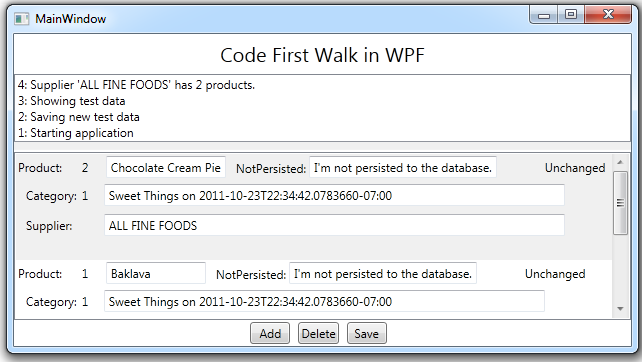
Notice that the Supplier.CompanyName property interceptor is capitalizing “ALL FINE FOODS” (which is actually “All Fine Foods” in the data), both in the log at the top and for each Product entity displayed.
The string length validation displays an error if you enter a long Supplier name:

… or if you clear the name:

2. Add a new Product and scroll to the bottom.
3. Enter a different product name and replace the NotPersisted text with something.
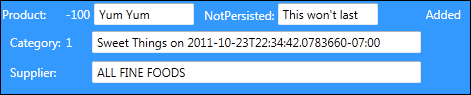
Notice the temporary ProductId (-100) and the EntityState of “Added”.
4. Press the Save button.

The save succeeds. The ProductId receives its permanent value and the EntityState becomes “Unchanged”. The NotPersisted value remains as we last modified it; this product entity is the same physical object in cache. That won’t change until we evict it or terminate the application.
5. Terminate the application and re-launch it.
There are five products in the database:
- The two initial products from session #1
- The added product from session #1
- The two new products in this session #2
6. Scroll to product #3 and select it.

This time the product entity was materialized fresh from the database … which does not have a value for the NotPersisted property. Consequently, NotPersisted is its default value.
7. Delete product #3 and Save.
8. Terminate the application and re-launch it.
9. There should be six products: the two new products from session #3 and “Yum Yum” is gone.

