The Visual Studio EDM Designer has four windows which are introduced in this topic.
You'll define and refine your Entity Data Model (EDM) in the EDM Designer. The designer uses four windows to display EDM information and take your input as we see in this screenshot:
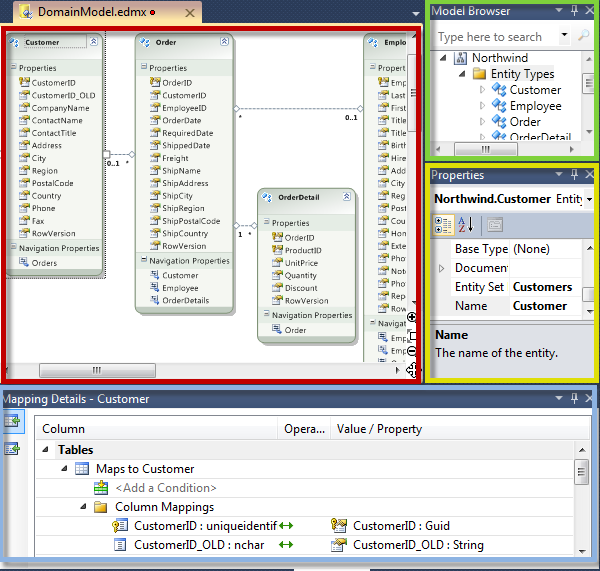
The four windows are:
| Window | Summary |
|---|---|
| Canvas | A design surface that displays a diagram of the conceptual entities. |
| Model Browser | A searchable tree view of EDM objects. |
| Properties | The configuration of the currently selected object. |
| Mapping Details | The correspondence between a conceptual entity and storage objects. |
The following sections briefly describe the purpose and capabilities of each window. We recommend that you consult other resources for more detail; Microsoft's own documentation on the designer is a good place to start.
Canvas
The "canvas" is a visual design surface for editing the conceptual model. You can create, modify, or delete entities and associations by interacting with the diagram graphics.
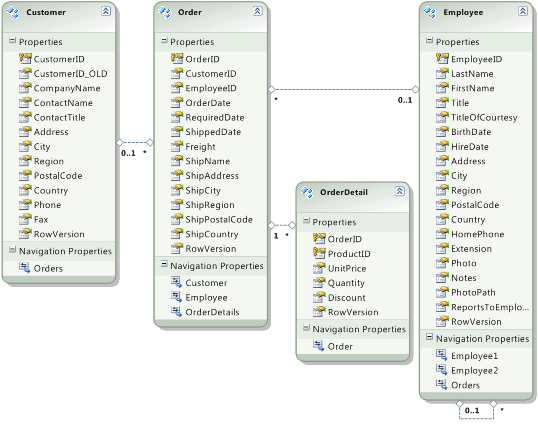
This is the main work area for many developers. Some of the widely used canvas gestures and actions are discussed in another topic devoted to the subject.
Model Browser
The "Model Browser" is a tree view of the conceptual and storage models.
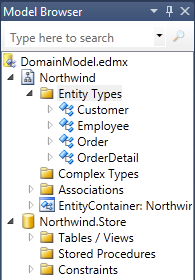
This is an alternative means of navigating the model and is explored in greater detail here.
Properties Window
The "Properties Window" displays details about entities, entity properties, associations, complex types, storage objects and the model itself. This snapshot shows the properties of the Customer's CustomerID key property.
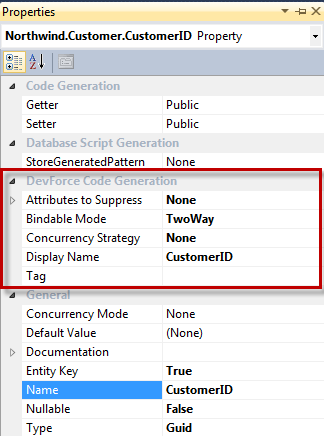
The object properties can be viewed alphabetically or grouped in categories as we see here.
The DevForce EDM Extension added a category of DevForce-specific object properties, shown here outlined in red.
Learn more about EDM properties, the DevForce properties in particular, in this related topic.
Mapping Details
The Mapping Details window shows how entities and ComplexTypes are mapped to objects in the storage model.
In this screenshot, the developer selected the Customer entity and opened the Mapping Details window. It shows how the Customer entity is mapped to the "Customer" table.
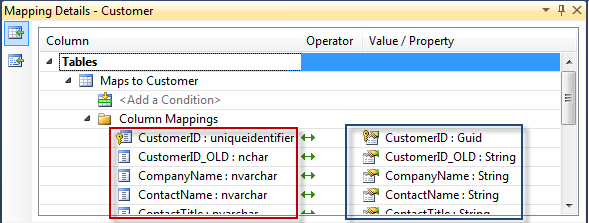
The table columns are outlined in red on the left; the corresponding entity properties are outlined in blue on the right. Although the column and property names are identical in this mapping, you know the columns are on the left because the data types are database data types. The property types on the right are entity data types.
The details are editable. This window is used extensively when modeling inheritance relationships and splitting entities. These somewhat advanced techniques are best learned by consulting external resources on Entity Framework modeling.
When you select an association and look in the Mapping Details window, it will be empty as seen here.
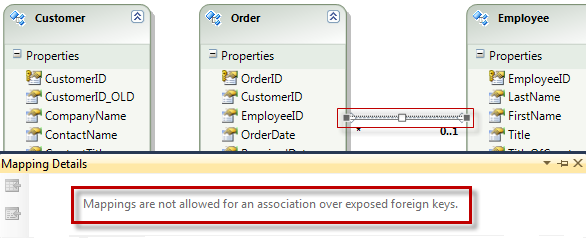
If must always be empty because DevForce only supports "Foreign Key" associations.

