In Lesson 1 we created a simple, one-View Silverlight application. You enter the name of a drink, press the button, and the application promises to deliver it to you.
We implemented it first with a single MainPage class. Then, in keeping with the MVVM (Model-View-ViewModel) pattern, we factored out a MainPageViewModel class from the MainPage’s code-behind.
In this lesson, we’ll identify the many hazards and complexities involved in our original design. Then we will see what Punch can do to alleviate them.
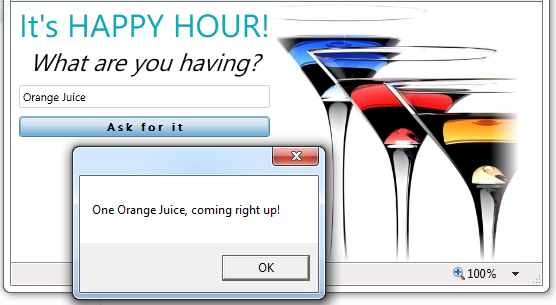
Pick up where we left off
You could continue with the solution from Lesson 1 exactly as you left it. Alternatively, you can start over with the original contents of the folder 01-HappyHour from the tutorial zip file.
Build and run [F5] to confirm it still works. Type into the TextBox, tab out, and click the button to see the behavior depicted above.
Lesson 1 code review
The Lesson 1 solution is still in its pre-Punch state. Right now there is a lot of MVVM-inspired code that introduces plenty of complexity for no obvious benefit.
You have a choice. You can stick with me in this section as I tear this code apart. Or you can skip to the next section and get on with the business of fixing it.
Start with the MainPageViewModel itself … which is inevitable when you follow MVVM. It’s more than 50 lines. Did we cut 50 lines somewhere else? No we did not. The MainPage.xaml.cs code-behind is about the same length (20 lines) it was before we added the ViewModel.
The DrinkName property is a stand-in for the kind of Model object that you would display in a typical business application. It could have been a one-line auto-property were it not for the need to notify the View when the drink name changes. Now it takes nine lines just so it can notify the UI via NotifyOfPropertyChange when the property is set. We’ll be stuck with this same 9-fold expansion for each of the many properties we add to this ViewModel as it grows to support a real use case.
We also carry the eight lines at the bottom devoted to INotifyPropertyChanged. You don’t want to repeat that in every ViewModel so we should expect to push that into a base class … one more thing to remember.
The AskForIt and CanAskForIt members carry their own weight; you’d implement them in roughly the same way whether in the ViewModel or in the View code-behind. We can live with that.
But what if you choose to use native Silverlight commanding as we did in the 01-HappyHour sample? That will cost you another nine lines for the AskForItCommand property. Worse, this expedient exists solely to satisfy the XAML binding technology. That's annoying.
Another source of complexity lurks in those data bindings. Look again at the TextBox binding in the MainPage.
| XAML | <TextBox BorderThickness="1" BorderBrush="Blue" Margin="4" Text="{Binding DrinkName, Mode=TwoWay}"/> |
Would you have remembered to write "Mode=TwoWay"? I often forget. What if you forgot? Would you notice it was missing?
Remove it now and run the application again. Type anything into the TextBox and tab out. The button fails to enable this time. Do you know why?
Confirm that the ViewModel’s DrinkName property remains empty no matter what you enter in the TextBox. The value in the TextBox isn’t passed along to the ViewModel. By rule, the CanAskForIt guard property can never return true when the DrinkName is empty so the button never enables.
Nothing is wrong from the Silverlight perspective. You won’t get an exception; there will be no binding failure reported in the output window. The default Mode in Silverlight is "OneWay", which translates to "you don’t care about user input". Although that’s not what you expected – not what anyone expects from TextBox data entry – it’s OK with Silverlight.
How many development hours will you waste trying to figure out why the button isn’t enabled … all because of this unfortunate default?
By my calculation, we’ve doubled or tripled the size of the View logic and certainly doubled the number of classes. If this trend continues for each of the many Views we expect to add to our application, we’re looking at huge bloat potential. It wouldn’t actually be that bad. But it’s bad enough.
Our handwritten MVVM implementation demands too much attention to picayune detail. There is too much "ceremony code" – too much fat – and it all gets between us and the realization of our application’s purpose.
Punch can trim away a lot of the fat. Let's refactor this application to use Punch.
Add HappyHour project dependency to Punch
Adding the Punch dependency is done with NuGet. NuGet is a convenient and increasingly popular tool to manage third-party project dependencies. If you haven’t done so already, install the NuGet extension to your Visual Studio.
1. Right-click the HappyHour project, choose “Manage NuGet Packages…”
2. Enter Punch in the search box. Make sure you are searching the “NuGet official package source”.
3. Click “Install” next to “Punch.UI” and accept the license terms in order to download the Punch package and add the necessary references to the HappyHour project.
[Export] the MainPageViewModel
We’re using MEF which means we have to mark certain of our classes with attributes so that MEF can find them. We’ll go into more detail in a later lesson. For now, know that you should add the [Export] attribute to ViewModels such as MainPageViewModel:
| C# | using System.ComponentModel.Composition; ... [Export] public class MainPageViewModel : INotifyPropertyChanged {...} |
Add a Bootstrapper
A bootstrapper is the start-up code that prepares an application’s execution environment and initiates the first step. Every application you've ever written has a bootstrapper of some sort. The Silverlight Application template locates nearly 60 lines of bootstrapping code in the App.xaml.cs.
Punch has its own startup code in a CocktailMefBootstrapper class that you should inherit from and extend for your needs. It incorporates the standard App.xaml.cs boilerplate, configures the application and loads the view associated with your topmost, root MainPageViewModel.
1. Add | New Item | Class | "AppBootstrapper"
2. Inherit from Cocktail.CocktailMefBootstrapper<ViewModels.MainPageViewModel>.
| C# | public class AppBootstrapper : Cocktail.CocktailMefBootstrapper<ViewModels.MainPageViewModel> { } |
The MainPageViewModel type specification tells Punch to construct an instance of MainPageViewModel, construct an instance of its companion MainPage view, bind them together, and then display the MainPage as the RootVisual – the main window – of the Silverlight application.
3. Open App.Xaml and insert a bootstrapper resource; the resulting file should look like this:
| XAML | <Application xmlns="http://schemas.microsoft.com/winfx/2006/xaml/presentation" xmlns:x="http://schemas.microsoft.com/winfx/2006/xaml" xmlns:local="clr-namespace:HappyHour" x:Class="HappyHour.App" > <Application.Resources> <!-- Resources scoped at the Application level should be defined here. --> <ResourceDictionary> <local:AppBootstrapper x:Key="bootstrapper"/> <ResourceDictionary.MergedDictionaries> <ResourceDictionary Source="assets/HappyHourStyles.xaml"/> </ResourceDictionary.MergedDictionaries> </ResourceDictionary> </Application.Resources> </Application> |
You should rebuild the project at this point so Visual Studio can update the resources.
By adding our AppBootstrapper as an App.xaml resource we ensure that our application is properly configured before the Shell is displayed whether in a running application or in a design tool such as Blend or Visual Studio’s Cider.
We no longer need – or want – the code in the App.xaml code-behind.
4. Open App.xaml.cs and remove everything inside the App class definition. All we need is a constructor that calls InitializeComponent().
| C# | using System.Windows; namespace HappyHour { public partial class App : Application { public App() { InitializeComponent(); } } } |
So far we’ve added one new class (AppBootstrapper) and compensated by removing fifty lines of App.xaml.cs code-behind. That’s a fair trade.
Build and run [F5]
The application should run almost exactly as before. We haven’t improved anything; but we haven’t broken much of anything either.
Trim the View fat
Over the next series of steps we will whittle away the MVVM plumbing code that we no longer need now that we’ve introduced Punch.
We’re about to remove the explicit bindings between the View and the ViewModel. We’re removing them because we want convention-based binding to take over. This is our choice. But remember that explicit binding remains an option. Explicit binding always trumps conventional binding. Other factors (e.g., using Blend to design the view with data) may argue for explicit data binding even when conventional binding would do the job at runtime.
1. Open MainPage.xaml.
2. Remove the binding from the TextBox … as shown here:
| XAML | <TextBox x:Name="DrinkName" Margin="0,8,0,8" /> |
3. Remove the bindings from the Button … as shown here:
| XAML | <Button x:Name="AskForIt" Content="Ask for it" Margin="0,0,0,4" /> |
4. Delete x:Name="Layout" attribute from the Grid; this grid name is harmless but we favor cleanliness.
After these changes, the Grid looks like this:
| XAML | <Grid> <Grid.ColumnDefinitions> <ColumnDefinition Width="Auto"/> <ColumnDefinition Width="Auto"/> </Grid.ColumnDefinitions> <StackPanel Margin=“8,0,0,8”> <TextBlock Text="It's HAPPY HOUR!" Style="{StaticResource TitleTextBlock}" /> <TextBlock Text="What are you having?" Style="{StaticResource QuestionTextBlock}" /> <TextBox x:Name="DrinkName" Margin="0,8,0,8" /> <Button x:Name="AskForIt" Content="Ask for it" Margin="0,0,0,4" /> </StackPanel> <Image Source="/HappyHour;component/assets/happyhour_logo.png" Grid.Column="1" /> </Grid> |
Build and run [F5]
We’ve removed all bindings and the "Click" event wiring. We have named the elements that we want to bind to the ViewModel, using the standard “x:Name” attribute supported by every XAML element.
The element names we choose follow naming conventions that enable Punch to map the controls to corresponding properties and methods of the ViewModel and build the appropriate bindings dynamically at runtime.
We no longer have to remember pesky details such as Mode=TwoWay; Punch assumes that is what we intend when we bind to a TextBox. There are other binding attributes we haven’t mentioned – the attributes having to do with validation for example. Punch adds them too.
At the start, the DrinkName TextBox is empty and the button is disabled. Type a single character in the TextBox and the button lights up. You didn’t have to tab out of the control. Punch listens for changes to the TextBox contents and updates the DrinkName property immediately … which signals the View to re-read the CanAskForIt property … and enable/disable the button accordingly.
We get the expected behavior with less XAML and no new code.
Trim the ViewModel fat
1. Open MainPageViewModel.
2. Add using Caliburn.Micro;.
3. Inherit from Screen instead of INotifyPropertyChanged.
| C# | [Export] public class MainPageViewModel : Screen |
Most of the ViewModels you write for a Punch application will inherit from Caliburn.Micro.Screen. Screen has many capabilities and we’ll draw upon several of them in the course of this tutorial. Right now we benefit from its implementation of INotifyPropertyChanged.
4. Delete the implementation of INotifyPropertyChanged.
5. Delete everything having to do with Command.
6. Delete the MainPage code-behind (MainPage.xaml.cs).
We don’t need it. We don’t need the AskForIt_Click handler because Punch wires the button directly to the ViewModel’s AskForIt method. We don’t need to set the View’s DataContext because Punch does that. We don’t need to invoke the View’s InitializeComponent method; Punch does that too.
7. Delete Command.cs in the Solution Explorer.
8. Build and run [F5] to confirm that it still runs.
A clean View/ViewModel pair
We are finished refactoring our View and ViewModel and are ready to assess the consequences.
The substance of MainPageViewModel.cs has shrunk to roughly 20 lines, down from 40+:
| C# | [Export] public class MainPageViewModel : Screen { private string _drinkName; public string DrinkName { get { return _drinkName; } set { _drinkName = value; NotifyOfPropertyChange("CanAskForIt"); } } public bool CanAskForIt { get { return !String.IsNullOrWhiteSpace(DrinkName); } } public void AskForIt() { MessageBox.Show( string.Format(CultureInfo.CurrentCulture, "One {0}, coming right up!", DrinkName.Text)); // don't do this in real app } } |
The MainPage no longer has a code-behind file. Its entire substance is captured in the top-level Grid:
| XAML | <Grid> <Grid.ColumnDefinitions> <ColumnDefinition Width="Auto"/> <ColumnDefinition Width="Auto"/> </Grid.ColumnDefinitions> <StackPanel Margin=“8,0,0,8”> <TextBlock Text="It's HAPPY HOUR!" Style="{StaticResource TitleTextBlock}" /> <TextBlock Text="What are you having?" Style="{StaticResource QuestionTextBlock}" /> <TextBox x:Name="DrinkName" Margin="0,8,0,8" /> <Button x:Name="AskForIt" Content="Ask for it" Margin="0,0,0,4" /> </StackPanel> <Image Source="/HappyHour;component/assets/cocktail_logo_big.png" Grid.Column="1" /> </Grid> |
The separation of responsibilities between View and ViewModel is now crisp and clear. The data and logic are in the ViewModel; the UI widgets are in the View’s XAML. Neither class refers directly to the other; they are linked only by name. (For the curious, we'll discuss this binding by convention in the next lesson.)
The noise of ViewModel instantiation, commanding and data binding is low compared to our first homebrew MVVM attempt.
Last Call
We started with a handcrafted MVVM-style application from Lesson 1. We found it bloated with tedious code in C# and XAML that we think a framework ought to figure out on its own. By introducing Punch and following some simple, easy to remember conventions, we trimmed away the excess manual coding leaving classes whose size and complexity are commensurate with their contributions to the application.
Ask the Mixologist
This lesson is finished. Feel free to move on directly to the next lesson. This Ask the Mixologist section is an optional digression from the lesson’s main course to related points of interest.
Should I delete a View code-behind that does nothing?
When the code-behind consists entirely of a constructor that calls InitializeComponent it isn’t performing any useful function. Punch (Caliburn) calls InitializeComponent for us; there is no good reason to call it twice, even if doing so is harmless.
You don’t have to delete this file; I prefer to delete it for the same reason that I prefer to delete all “do nothing” files: dead code waste time and interfere with my ability to understand what the application is actually doing.
When I see SomeView.xaml.cs in Solution Explorer, I have to assume that it could contain important presentation logic. I’ll probably open that file twenty times over the life of the application, only to find that it does nothing at all. Multiply that futile exercise by a few hundred views to estimate frustration in time and money.
If I need it again, I’ll create it again … as we show in a later lesson, Talk to the View.
Where is InitializeComponent?
The build process generates a partial class file for every XAML class. It’s hidden from view but you can find it in a project subdirectory, e.g., ..\HappyHour\obj\Debug\ MainPage.g.cs.

