Once you’re ready to deploy your Silverlight application to a web server, you can use the Package/Publish feature in Visual Studio to easily accomplish this. Microsoft has a thorough overview, which we encourage you to read. Here we’ll briefly discuss the steps and any DevForce-specific requirements.
Step 1 - Settings
Access the Package/Publish Web settings tab from the project properties for the web application.
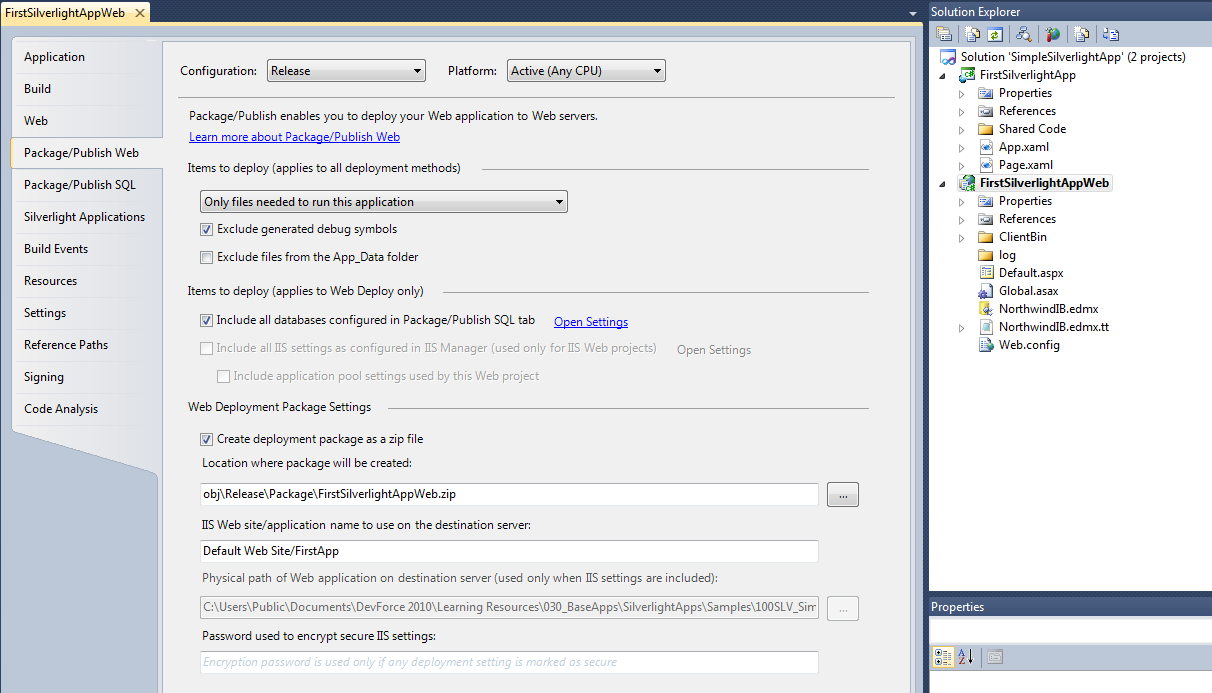
Here we’re choosing to deploy “Only files needed to run this application”. This will include .dlls, .config, .svc, .asax, .aspx and other non-code files.
Step 2 – One-Click Publish Wizard
Once settings have been created you’re ready to publish.
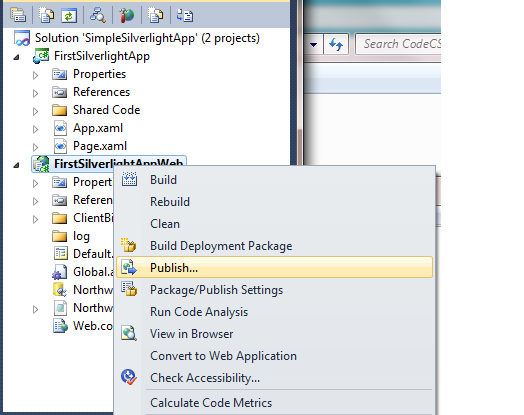
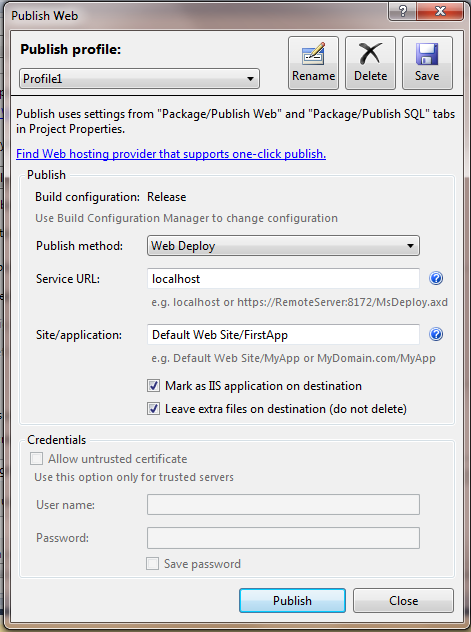
Here we’re using a simple “one-click” Web deployment to the same computer on which Visual Studio is installed. We’ve also set the application name to "FirstApp" and asked IIS to mark the virtual directory created as an IIS application.
After hitting the Publish button we can check what’s been published.
An application folder has been created with the required files:
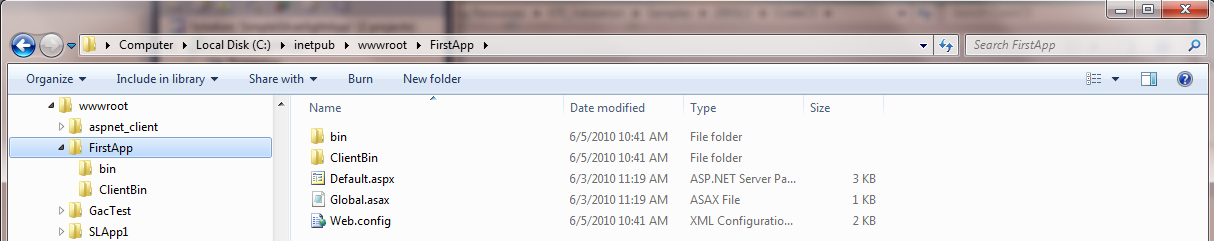
Assemblies are in bin:
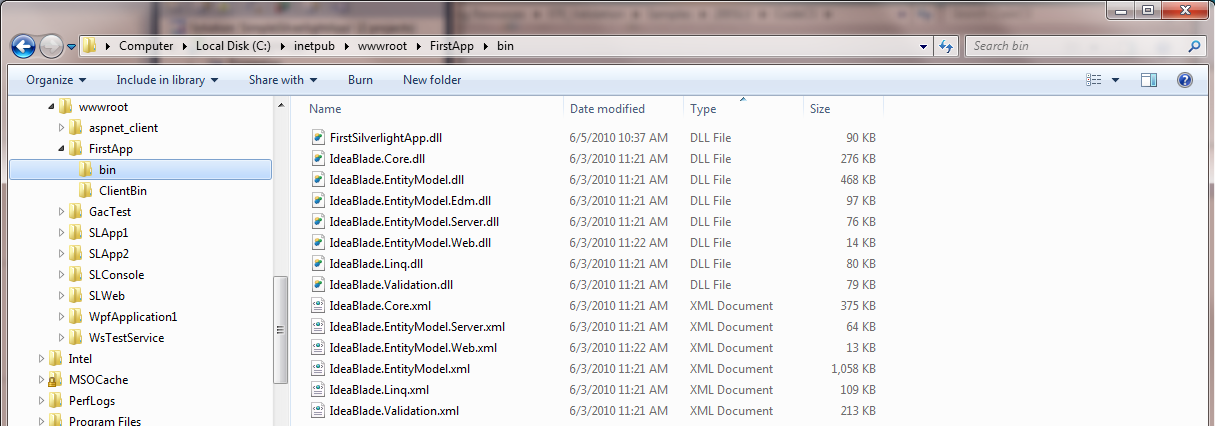
The XAP is in ClientBin:

Step 3 – DevForce Changes
Log file
Note that a log subfolder was not automatically created by the wizard. Unless you’ve changed the logFile location in your web.config file DevForce will by default try to write its debugLog to the log folder. We can easily create a log folder manually and grant the appropriate permissions.
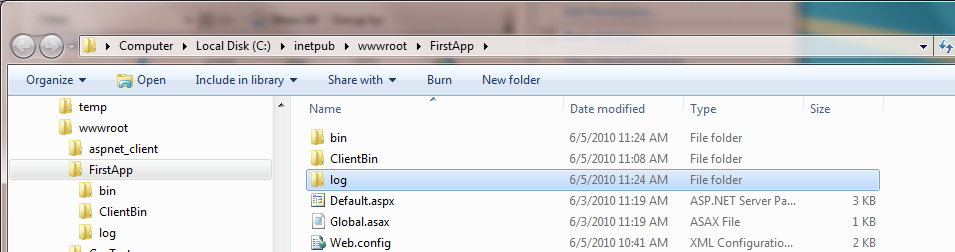
Write permissions are required since the log file will be created and appended to. Here the application runs under the identity of the application pool, DefaultAppPool, so we grant this account write permissions to the log folder.
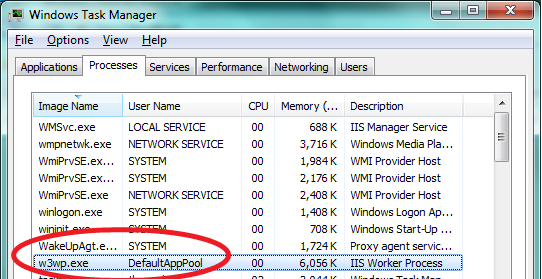
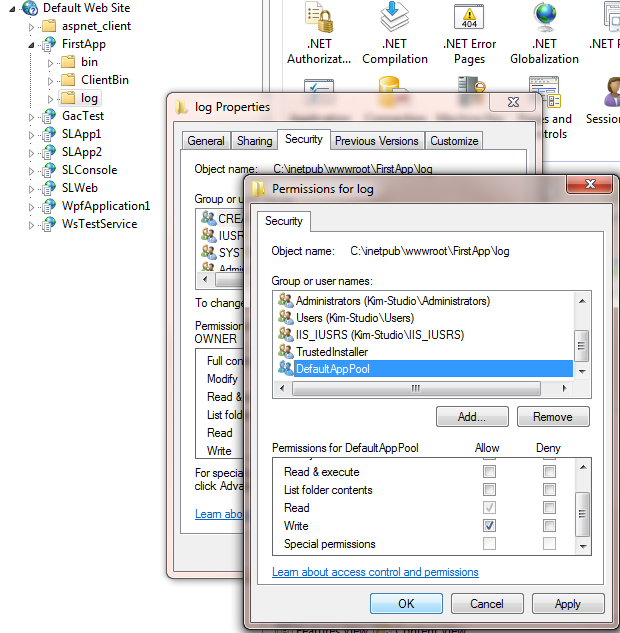
Cleanup
You may have noticed the .xml files in the bin folder. These are Intellisense files for the DevForce assemblies and are not needed at run time. You can delete them.
You can also extend the web publishing pipeline to remove these files from the package. See the resources below for more information.
Next Steps
Creating a Deployment Package
You can also use Visual Studio to create a deployment package.
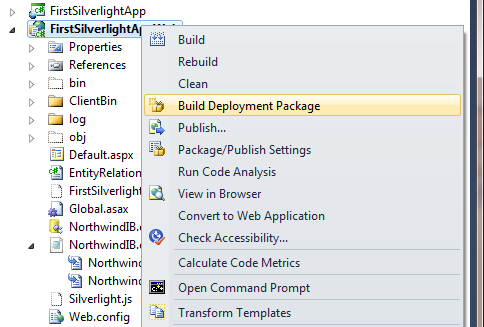
Visual Studio will create a package, along with a sample script and other files:
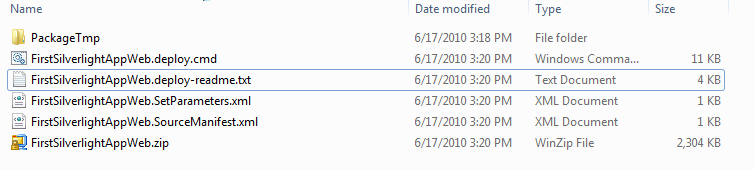
The package can then be deployed via the command line with Web Deploy (MSDeploy) or imported directly into IIS Manager.

